Devices
Understanding Devices

In events that are classified as incidents, devices are used to indicate, during the parsing/mapping procedure, the specific server on which the incident occurred. An Resolve Actions Express device is a server on which incidents may occur.
Devices may also be created manually and used in workflow activities. For example: you can create a device and then use it in a Ping activity.
To learn more about the Actions Express data flow, refer to Understanding Resolve Actions Express' Data Flow. To learn more about incidents, refer to Incidents.
Choose Repository > Incident Configuration and open the Devices list. The following window is displayed:
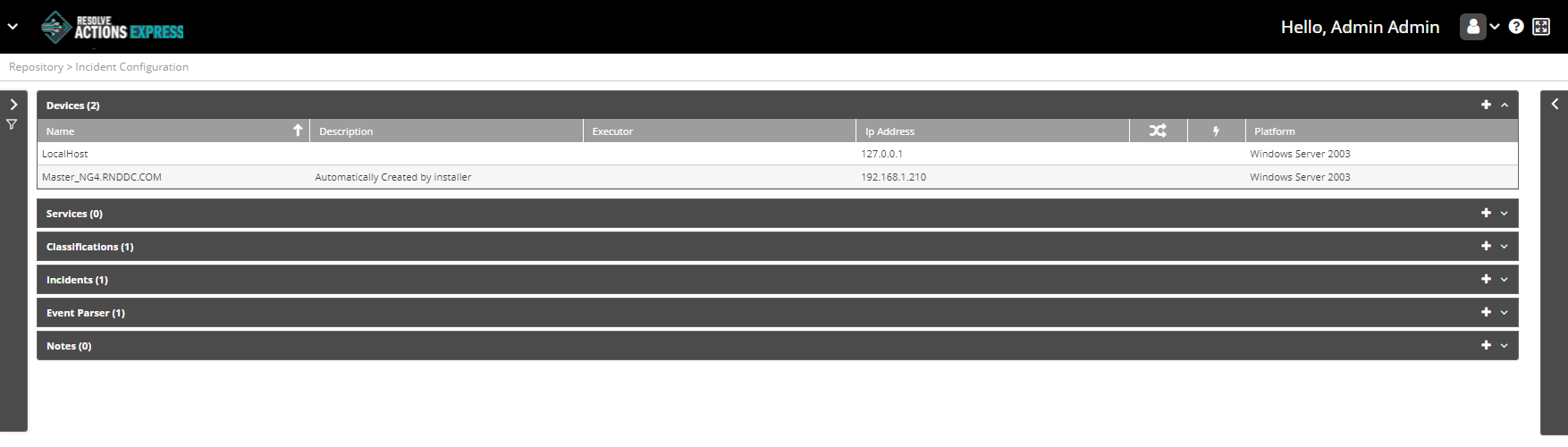
Managing Devices
The Devices list provides the following information:
| Column | Description |
|---|---|
| Name | Name of the service |
| Description | Description of the service |
| Executor | The Executor through which activities associated with this device will run. If no Executor is defined, the default Executor (first in the modules list) will be used. |
| IP Address | Device's IP address |
| Every time an incident that is associated with this device or service is updated, run a check to see if any triggers match that event and have any associated workflows that must be run to act on the incident. | |
| Created automatically as a result of an incoming incident, or manually by the user | |
| Platform | Device's platform e.g. Windows Server 2003 |
Adding Devices
To add a device:
- Click the plus icon.
The device properties window appears. - In the Name field, enter the actual name of the device.
- In the Description field, enter a description for the device.
For example: "mail server". - From the Executor field, select the Executor of the workflow to which the device belongs.
- In the IP Address field, enter the IP address of the device.
- From the Platform field, select the server's platform. note
Specifying the device's platform allows Actions Express to determine the command type to execute (Windows based or UNIX based) when operating any workflow activity on the device.
- Check Execute Workflow for Every Update to execute the workflow upon each update of an incident related to this device, or leave it unchecked in case you want to run the workflow only upon the first instance of the incident.
- Under Authentication, do the following:
- In User Name and Password, enter the credentials of the user who will be accessing the device.
Alternatively, next to the SSH Certificate field, click Browse and select an SSH certificate.
To remove the selected certificate, click Reset.noteThe credentials/SSH certificate will be used by workflow activities to access the device.
- Check Do not Inherit SSH Certificate if you don't want to inherit the SSH details.
- Leave the SNMP MIBs field blank.note
Actions Express does not support SNMP events.
- In Mac Address, enter the device's MAC address.
It can be used, for example, to turn on the device via Wake on LAN workflow activity if it has been shut down for any reason.
- In User Name and Password, enter the credentials of the user who will be accessing the device.
- Click Save.